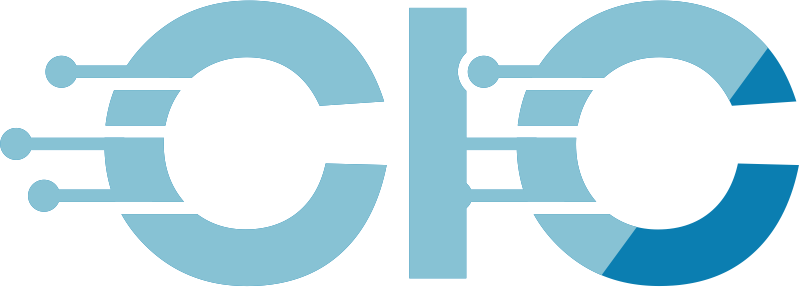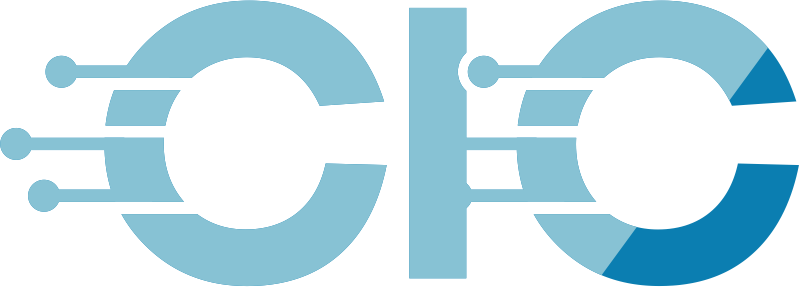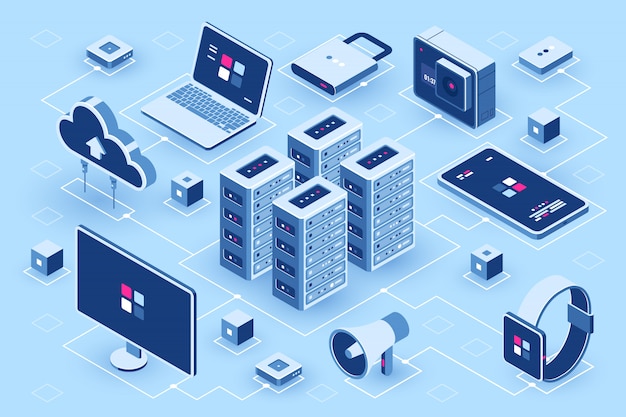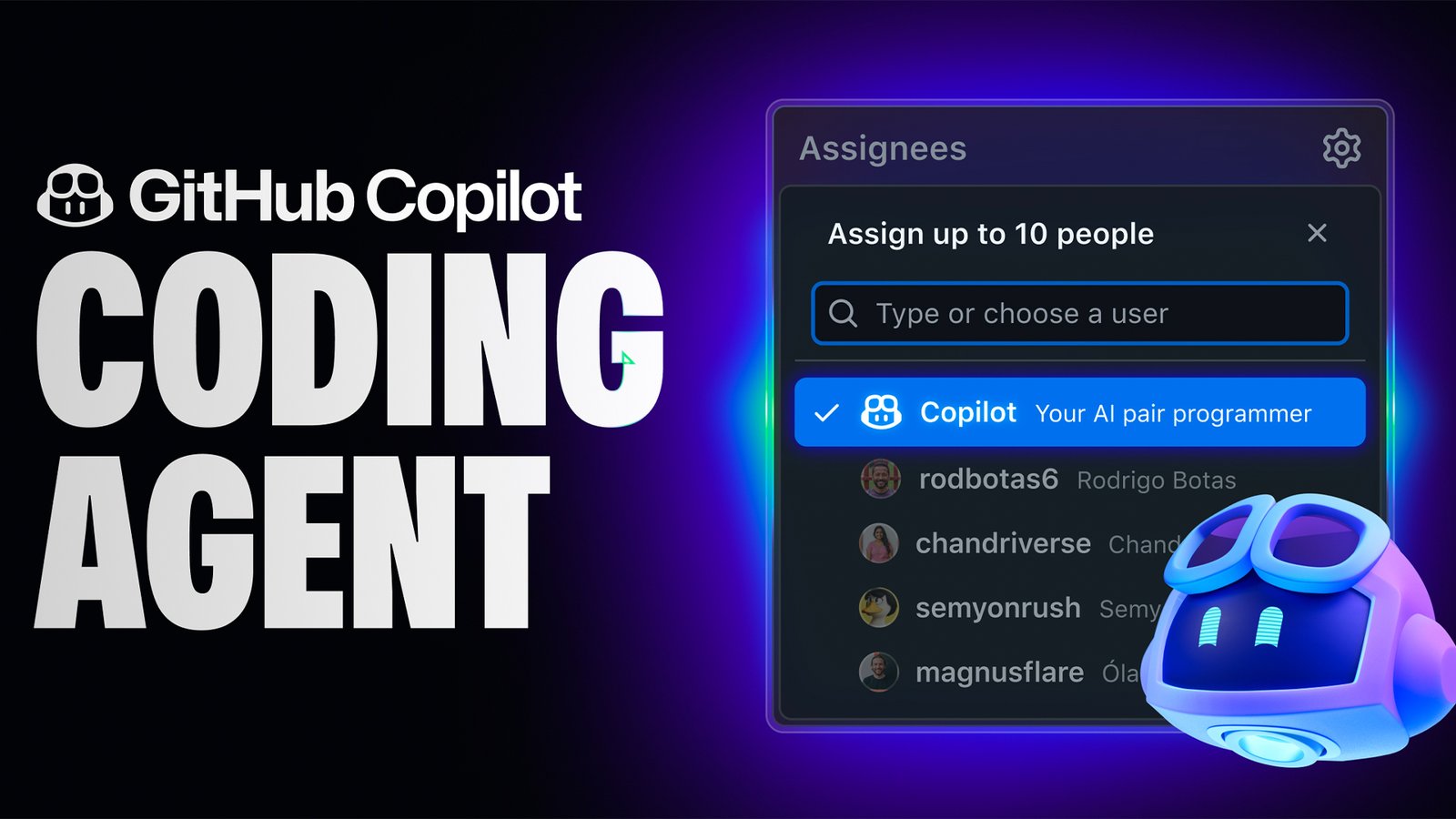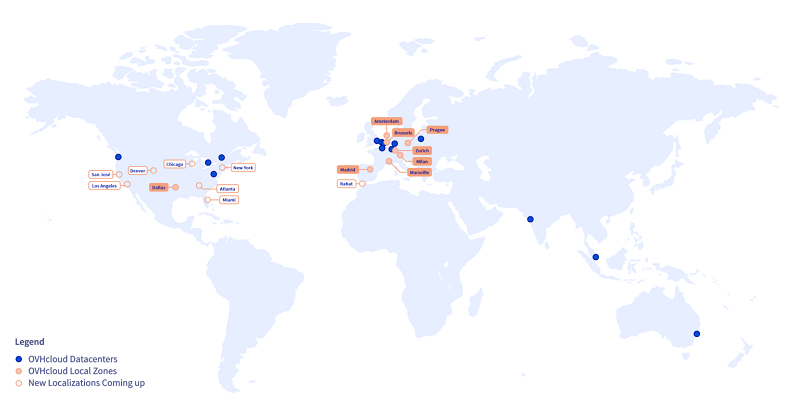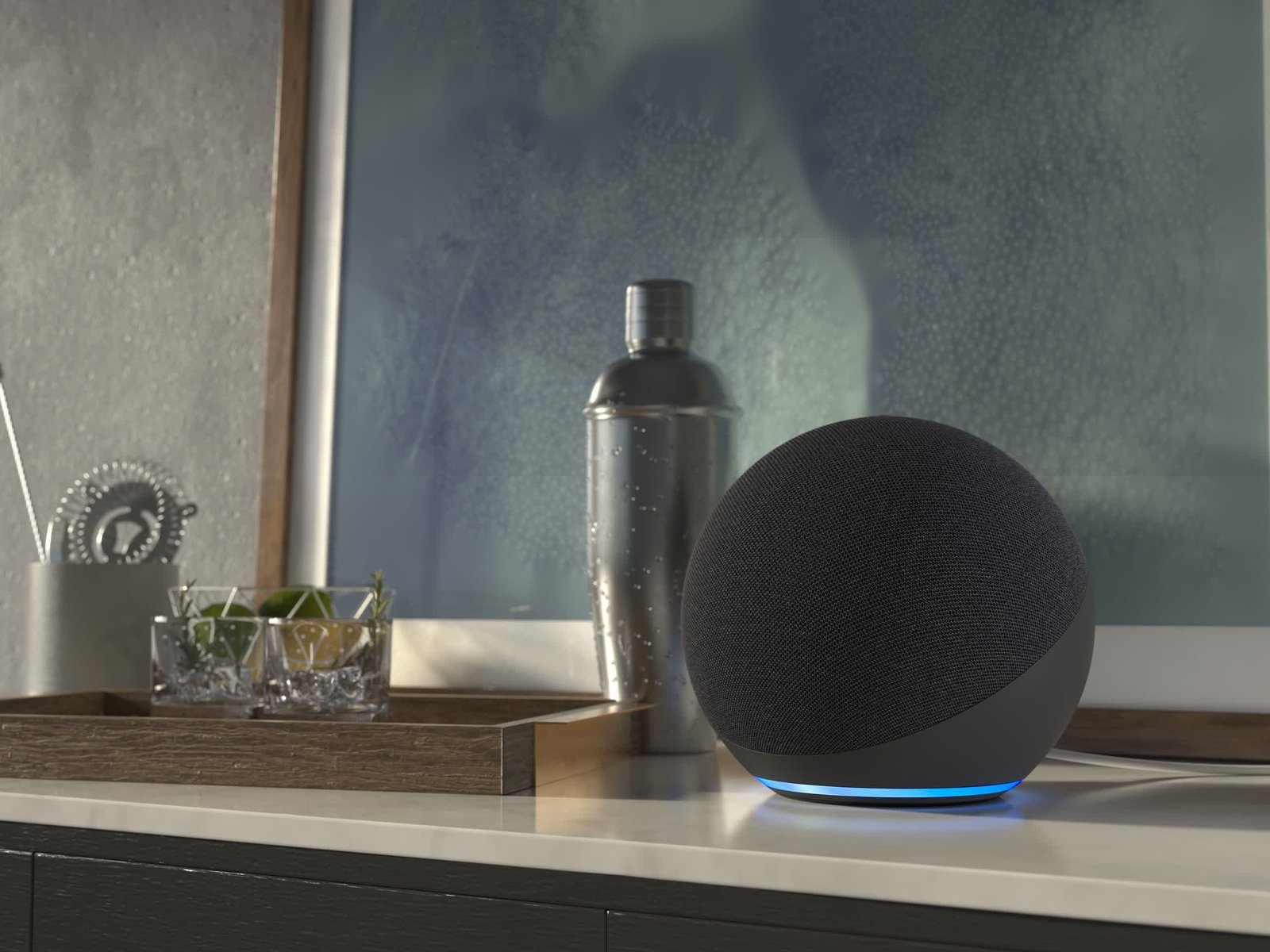Have you ever installed ECC memory on an AMD Ryzen or Intel Core platform and wondered if ECC is working? If so, here is a quick way to check using Windows and CPU-Z. This is a busy two weeks on STH, so we figured this might be useful for some folks.
How to See if ECC is Working in Windows Quickly Using CPU-Z
Just a quick one before we get started. There was an old wmic solution that still populates many search results. That no longer works in Windows, and we have seen Intel Xeon and AMD Threadripper systems with RDIMMs give sometimes inconsistent results using Get-WmiObject Win32_MemoryDevice in PowerShell. Still, CPU-Z has a useful tool for this. Assuming you have already downloaded CPU-Z, you can start the program.
If you just open CPU-Z, and go to the Memory tab, you do not get any information about ECC memory. Just for this, we are using the Minisforum MS-A2 with ECC DDR5 SODIMMs.
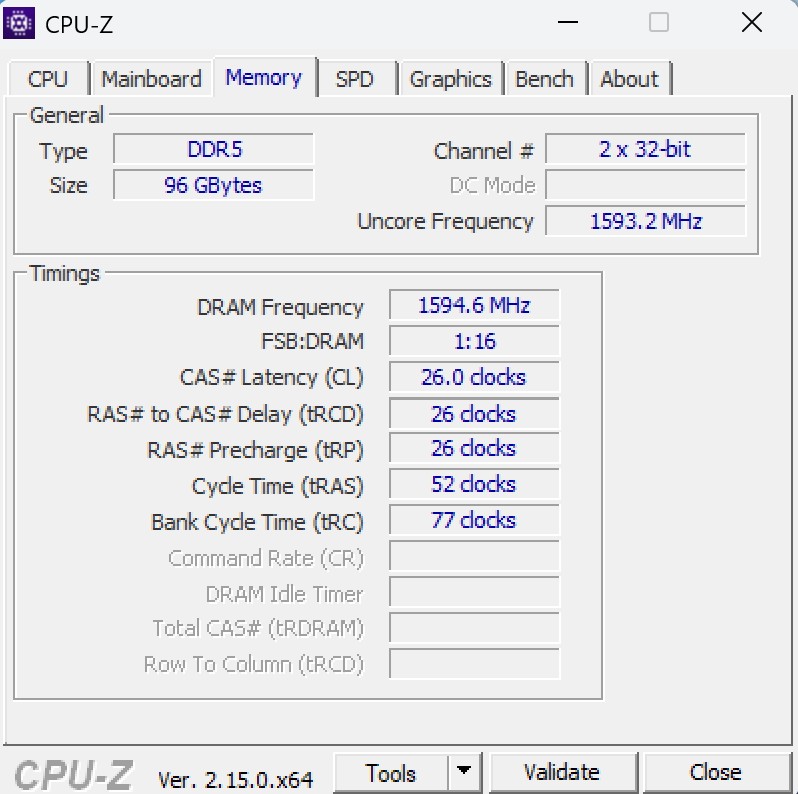
The trick is to use the “Tools” button at the bottom and generate a report. We are using a text rather than HTML output.
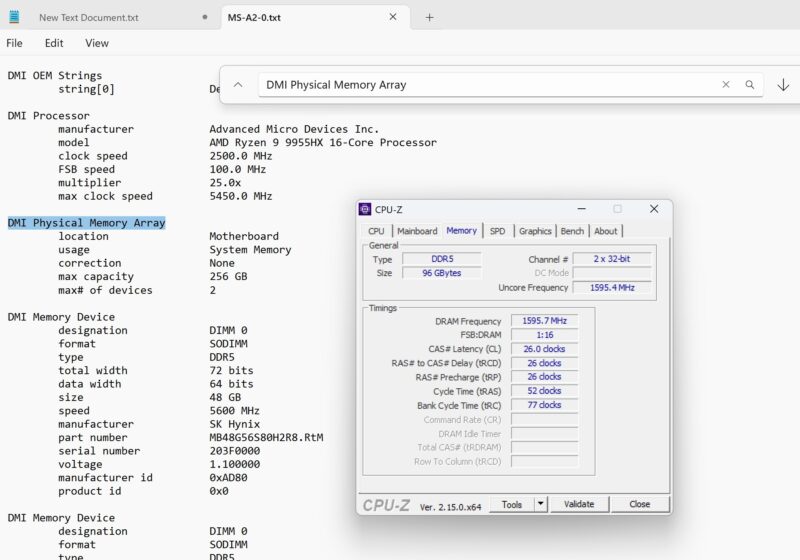
There you can search for DMI Physical Memory Array and DMI Memory Device. If you look for “correction” we get “None” which is a bummer. At the same time, you can see we have 72 bits for the total width and the data width is 64 bits. You can also see these are 48GB DDR5-5600 SODIMMs.
Final Words
This is just a quick tip for folks who want to see if they have ECC memory operating in Windows 11. We have been using this for years, but when we went to double-check it, we happened upon a 2014 STH Forums post that went over this solution. Still, many folks will not know this method and it is at least an easy way to see if ECC is working if you have ECC memory installed but are not sure. Hopefully, this helps our readers in the future.